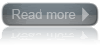There’s a reason this Windows 7 release is a Beta. The versions of Windows Media Center and Windows Media Player that shipped with the OS have a nasty bug that may damage your MP3 files. By default, Windows Media Player 12 enables a feature that auto fills-in missing metadata on your imported music files, which includes large album art. But filling in this metadata on files that already have large headers will permanently cut away a few seconds of audio from the beginning of the track. Microsoft offers a hotfix on this page: http://support.microsoft.com/kb/961367 in addition to a workaround if you don’t want to install the fix:
Workarounds for the MP3 file corruption issue
If you do not apply this update, the most effective workaround is to set the properties of all MP3 files to read-only on local hard disks, removable drives, and network shares that can be accessed by Windows 7 Beta computers. To do this, follow these steps:
1. In Windows Explorer, select and right-click your MP3 files, and then click Properties.
2. On the General tab, click to select the Read-only check box.
3. We recommend that you back up all the MP3 files before you use Windows Media Player or Windows Media Center.
A simpler but less complete workaround is to disable metadata automatic updates in Windows Media Player by setting the Windows Media Player options. To do this, follow these steps:
1. On the Tools menu, click Options.
1. In Windows Explorer, select and right-click your MP3 files, and then click Properties.
2. On the General tab, click to select the Read-only check box.
3. We recommend that you back up all the MP3 files before you use Windows Media Player or Windows Media Center.
A simpler but less complete workaround is to disable metadata automatic updates in Windows Media Player by setting the Windows Media Player options. To do this, follow these steps:
1. On the Tools menu, click Options.