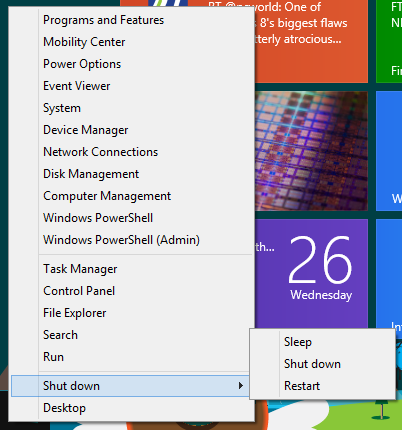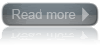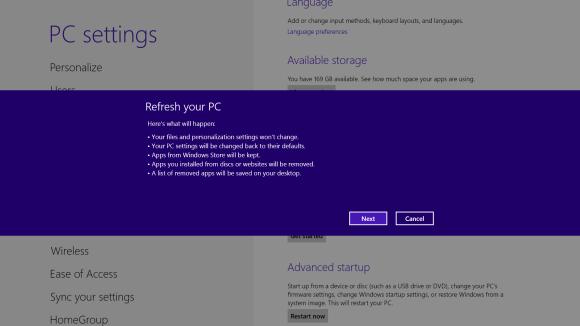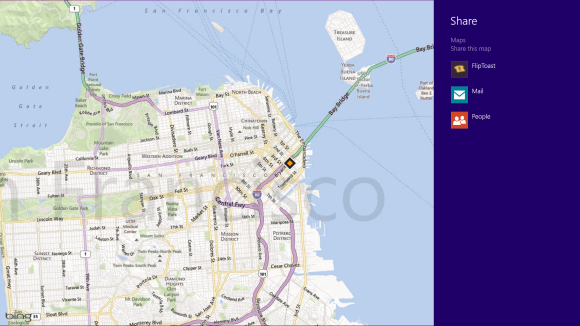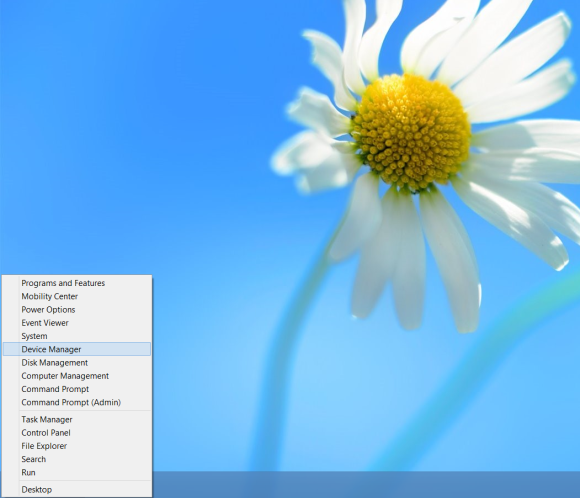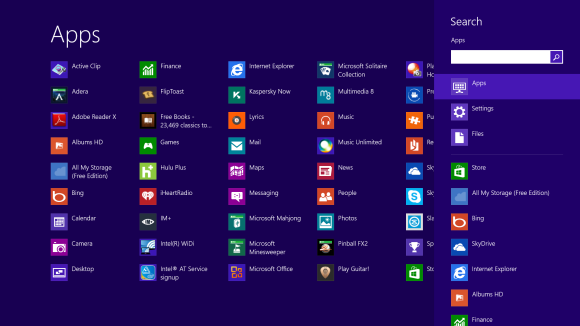After months of teasing and torture, the Windows 8.1 Developer Preview is finally here, ready to deliver us from many of Windows 8’s glaring flaws. You’ve no doubt already heard about Windows 8.1’s biggest new features: The Start button is back, Bing owns the Search charm, the split-screen Snap feature is customizable, yada yada yada. You know the drill.
What hasn’t been talked about much are the subtler changes—the hidden secrets tucked away in the dark corners of Windows 8.1, whispering and waiting for a turn to shine rather than shouting their proverbial presence from the proverbial rooftops.
No, these gems aren’t as flashy as Windows 8’s newfound ability to sync apps and Internet Explorer 11 tabs across multiple devices, but they’re arguably just as (if not more) handy. And there’s no way you’ll find them unless you dig deep...or read this enlightening guide.
Shut down from the Start button
Let’s start with something basic, but far from obvious.
Yes, the Start button is back...but the Start menu isn’t. So you still need to swipe through a multiclick process involving the charm bar if you want to shut down your PC—if you don’t know about the Start button’s secretmenu, that is.
Right-clicking the Start button that appears when you hover your mouse cursor in the lower-left corner of the screen brings up a bevy of powerful options, including quick links to deep stuff like Disk Management and Command Prompt tools.
Now, the menu itself isn’t new to Windows 8.1. What is new is the addition of a Shut Down option to said menu. Hovering over it for a