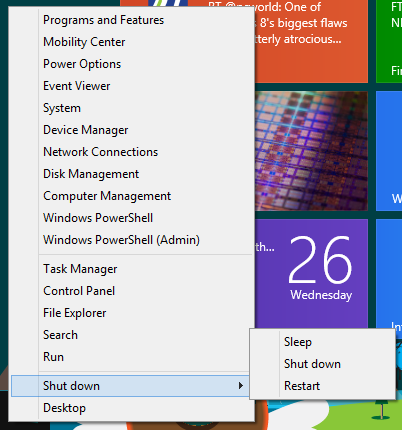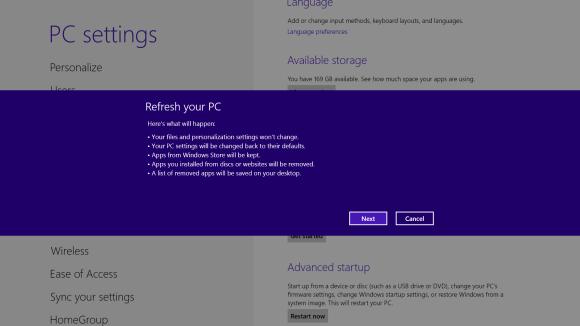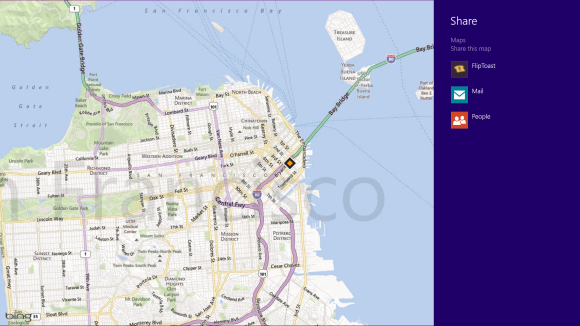By the way, you may have noticed that when you right-click the taskbar and select Toolbars, there are other pre-built toolbars you can put on the taskbar. Here are your choices and what each does:
Address: Adds a box on the Taskbar into which you type URLs. After you enter one, press Enter and you'll head to the site in Internet Explorer.Links: Displays your Internet Explorer favorites on the Taskbar.
Touch Keyboard: Displays a keyboard icon on the Taskbar. Click it to display an onscreen keyboard.
Desktop: Displays a list of every icon on your Desktop. It even displays some items that aren't visible on the Desktop, such as Homegroup. For any item with a subfolder beneath it (such as Homegroup and Network), you'll see an arrow next to it. Move your cursor to the arrow to see all of the subfolders beneath it.
To turn off any toolbar, right-click the taskbar and choose Toolbars, then uncheck the toolbar.
3. Use and hack the Power User menu
Microsoft giveth and Microsoft taketh away. In Windows 8 it took away the Start menu, but it also provided a very useful new tool: the Power User menu. Right-click in the lower-left corner of the

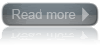
 Make the most of your Windows Start screen tiles by adjusting the sizes, where they are located, and what is listed.
Make the most of your Windows Start screen tiles by adjusting the sizes, where they are located, and what is listed.