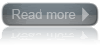Are you looking for the information how to resize your hard drive partition? Look no further. This page right here will show you the step-by-step how to re-partition your hard drive in an easy way.
And the best of all: It's all free! Thanks to Easeus for the free tool
EASEUS Partition Master. Although, you may find serveral different editions from the Easeus homepage for the same purpose, the free Home Edition will take care of your re-partition need just fine.
While many people are well familiar with the term "re-partition", some others may wonder what it actually means, so here's a quick overview....
On many computers, especially pre-configured desktops and laptops, the hard drive is setup and configured with an operating system ("O/S") such as Windows, and it is allocated as one single partition (so called the "System drive" or "C drive"). However, many people find this setup inconvenient because of various reasons. One of them, and probably the most common reason is: They prefer to keep their user data separately, away from the operating system so that they don't loose all the user data when the system partition or Windows crash.
On the other hand, some other people just want to manage and configure their drives the way they like.
Re-partition the hard drive seems to be the right solution where users can resize their hard disks and create additional partitions even though an operating system has already been installed.